Renewing a Lease
When an existing lease expires or is about to expire, you can create a lease renewal for the same unit without having to re-type the entire lease. All the data in the lease will be the same except for beginning and ending lease dates, monthly rent, and reletting charge. The monthly rent and reletting charge do not have to be changed, but you do have the option to change them.
Follow these steps to renew a lease:
-
With the Lease Records tab selected, click on Renew Lease on the left side of the screen.
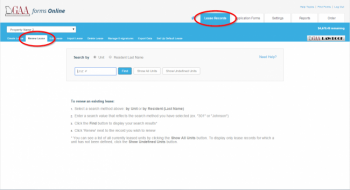 Renew Lease
Renew Lease
-
You may search for a lease record by the Unit Number or Resident's Last Name. Select which option you prefer.
-
Enter either the unit number or resident's last name in the Search by field, then click the Find button.
 You may also use the Show All Units button to view the existing records for all units, or you may use Show Undefined Units to view the existing lease records where the unit is not defined.
You may also use the Show All Units button to view the existing records for all units, or you may use Show Undefined Units to view the existing lease records where the unit is not defined.
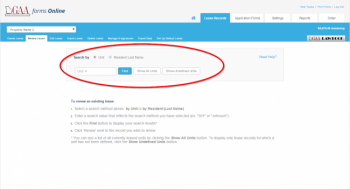
Find Existing Record
-
A list of lease records matching your search criteria will appear. By default, the amount of lease records that will display on each page is 50. If you would like to view more than 50 lease records per page, you can increase the amount by using the drop-down menu to the upper right of the results list.
-
Look for the lease record you want to renew, and click the Renew link to the right.
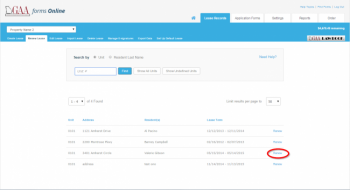 Renew Lease Record
Renew Lease Record
-
A message will appear allowing you to populate the most recent default lease settings to the renewal, or you may populate the settings used with the original lease record. Click OK to populate the latest default lease info, or click Cancel to preserve the existing default lease info for the unit.
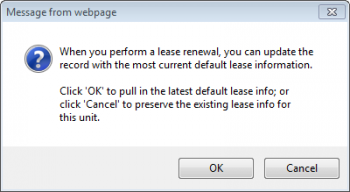 Latest Default Lease Info VS Preserve Existing Default Lease Info
Latest Default Lease Info VS Preserve Existing Default Lease Info
-
A message will appear explaining the use of the one-page Renewal form. Click OK to use the one-page Renewal form, or click Cancel to create a new lease record.
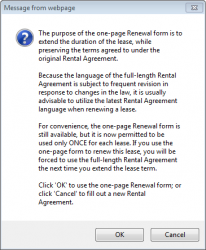 Using the GAA One-page Renewal Form
Using the GAA One-page Renewal Form
-
If you are using the one-page Renewal form, you will enter the renewal editor.
 Renewal Editor
Renewal Editor
OR, if you have created a new lease contract you will enter the lease editor.
-
Click each section of the lease to edit lease information as needed.
-
Once you have completed each section, click the Save button in the upper right corner of the screen.
-
Click the View Print Menu button. You may then select which forms you would like to preview or print.
-
To exit the lease editor, click the Exit button. If you have not saved your information, you will be prompted to save before exiting.
Rules to Remember about Lease Renewals
-
You must have an active lease before you can create a lease renewal.
-
The renewal will overwrite the current lease terms, thus becoming the new active lease.
-
You cannot renew a lease if that unit has a pre-lease. If you want to renew the lease, first delete the pre-lease, then create the renewal.
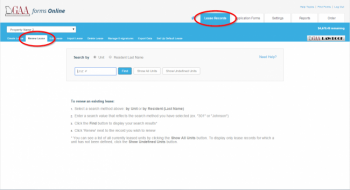 Renew Lease
Renew Lease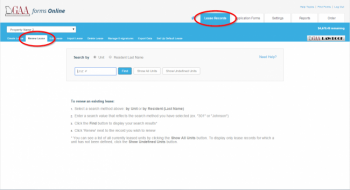 Renew Lease
Renew Lease![]() You may also use the Show All Units button to view the existing records for all units, or you may use Show Undefined Units to view the existing lease records where the unit is not defined.
You may also use the Show All Units button to view the existing records for all units, or you may use Show Undefined Units to view the existing lease records where the unit is not defined.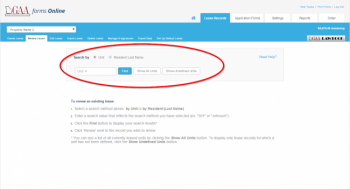
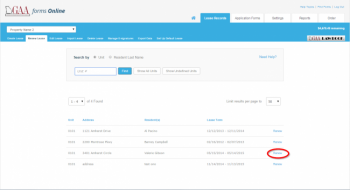 Renew Lease Record
Renew Lease Record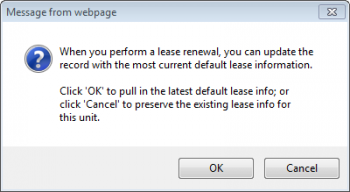 Latest Default Lease Info VS Preserve Existing Default Lease Info
Latest Default Lease Info VS Preserve Existing Default Lease Info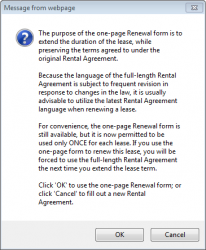 Using the GAA One-page Renewal Form
Using the GAA One-page Renewal Form Renewal Editor
Renewal Editor