Printing a Lease
The Click & Lease program allows you two options when attempting to print a lease: Preview or Print.
-
The Preview button will generate a PDF file of the lease forms you have selected to print. The forms will have "Sample" stamped across them. Previewing the forms allows you to review the lease for any typos or errors.
-
The Print Selected Forms button will generate a PDF file of the lease forms you have selected to print. The forms will NOT have "Sample" stamped across them. These are considered the finalized documents ready for signatures.
Follow these steps to print a lease package:
-
Once you have created a new lease record, or edited an existing lease record and saved your changes, click the View Print Menu button.
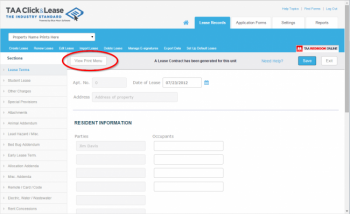 View Print Menu
View Print Menu
-
The Print Menu screen will appear. Check the box next to each form you would like to print.
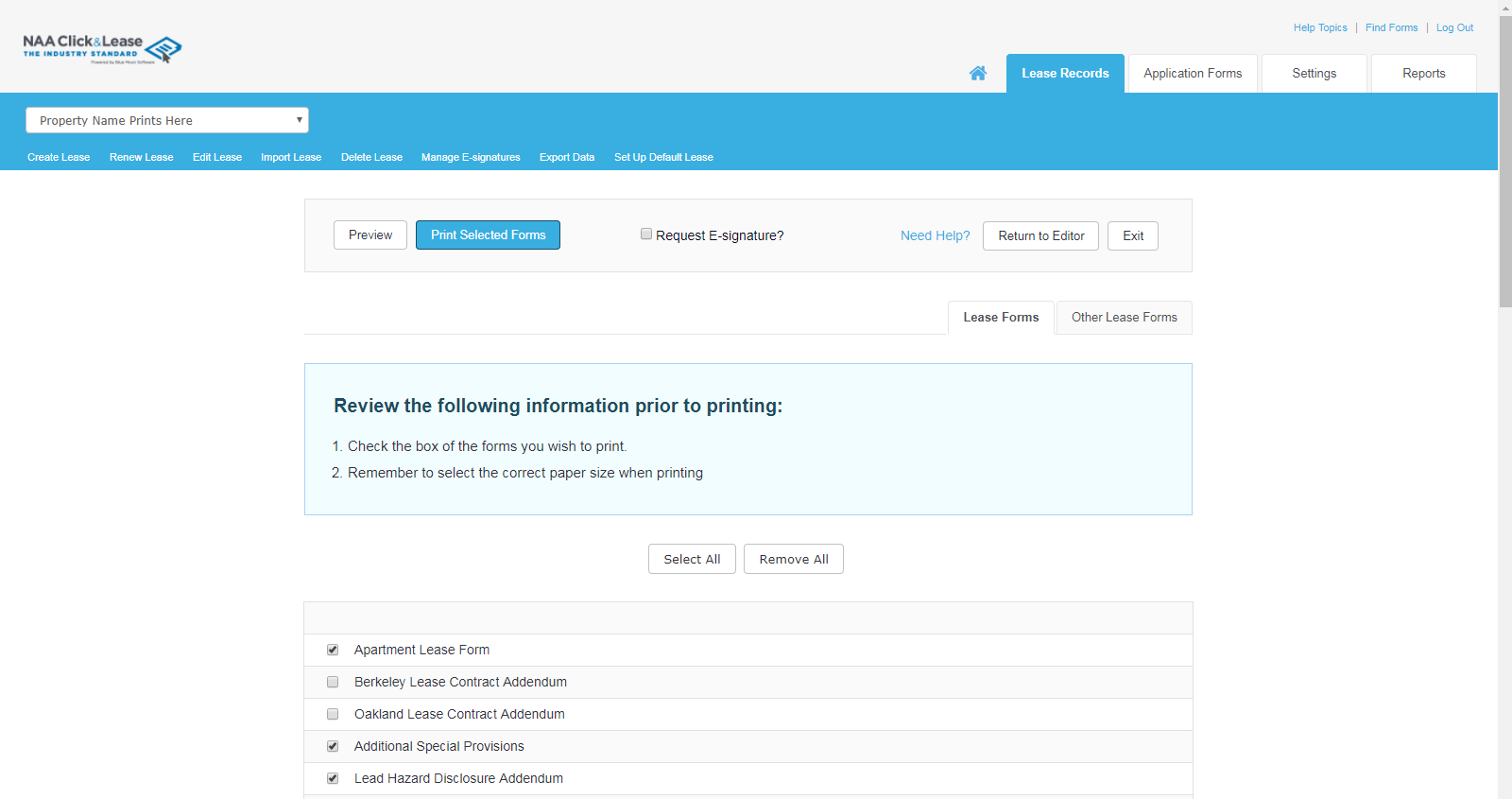 Select Forms to Print
Select Forms to Print
 Some forms may be disabled if the “Request E-signature?” option is checked. Uncheck this box and all forms should become available to print.
Some forms may be disabled if the “Request E-signature?” option is checked. Uncheck this box and all forms should become available to print.
-
Click the Preview button to generate a sample PDF file. Review the lease for any typos or errors.
-
When you are ready to generate the lease, click the Print Selected Forms button.
-
A PDF file of your lease forms package will be generated. You can print the lease package by sending the appropriate amount of copies to your printer, or you can save the lease package to your hard drive.
 Lease Forms PDF
Lease Forms PDF
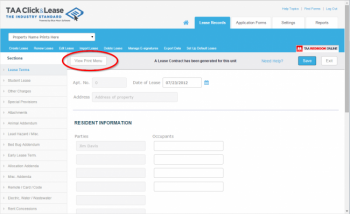 View Print Menu
View Print Menu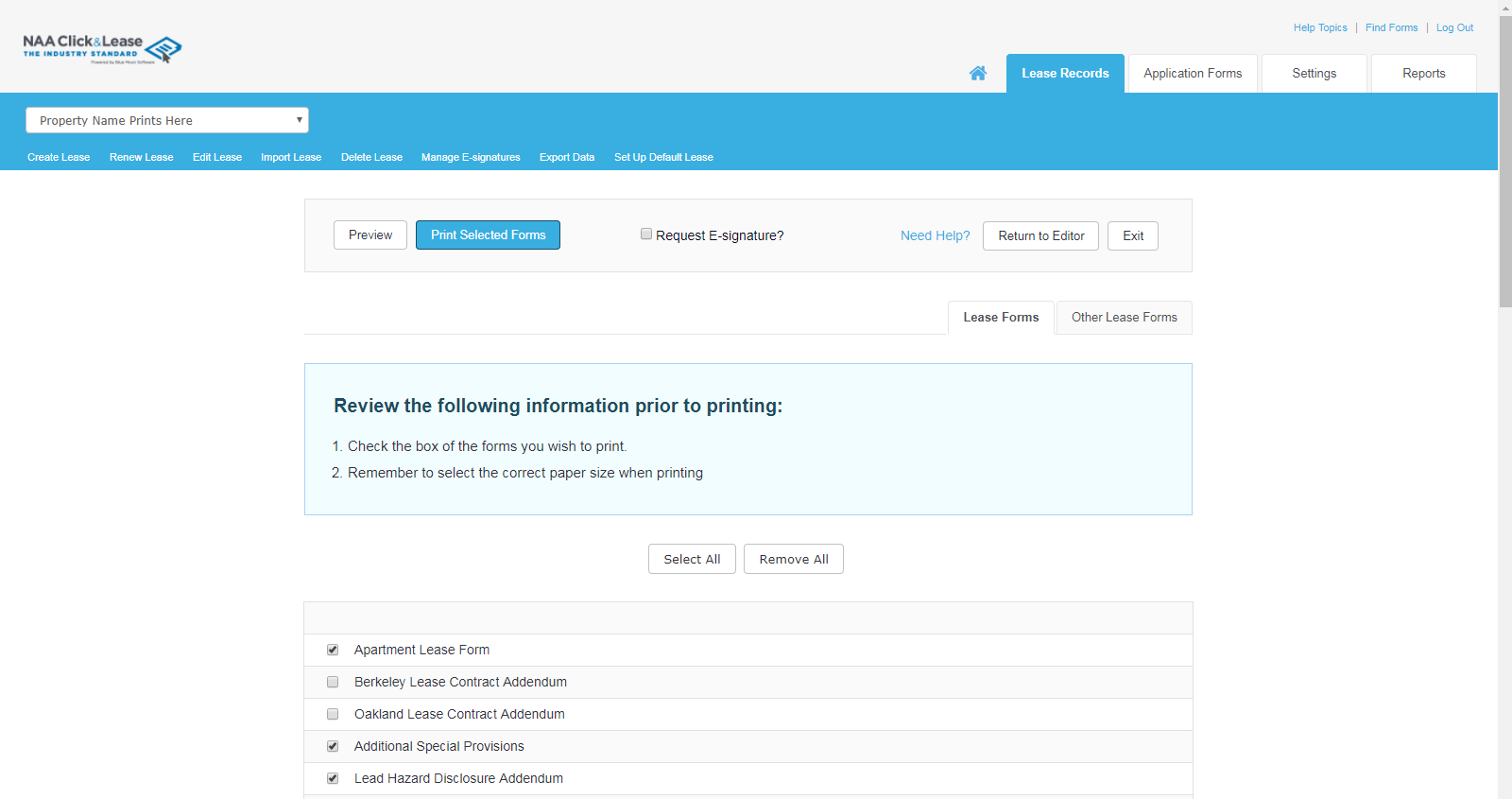 Select Forms to Print
Select Forms to Print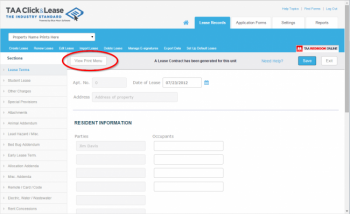 View Print Menu
View Print Menu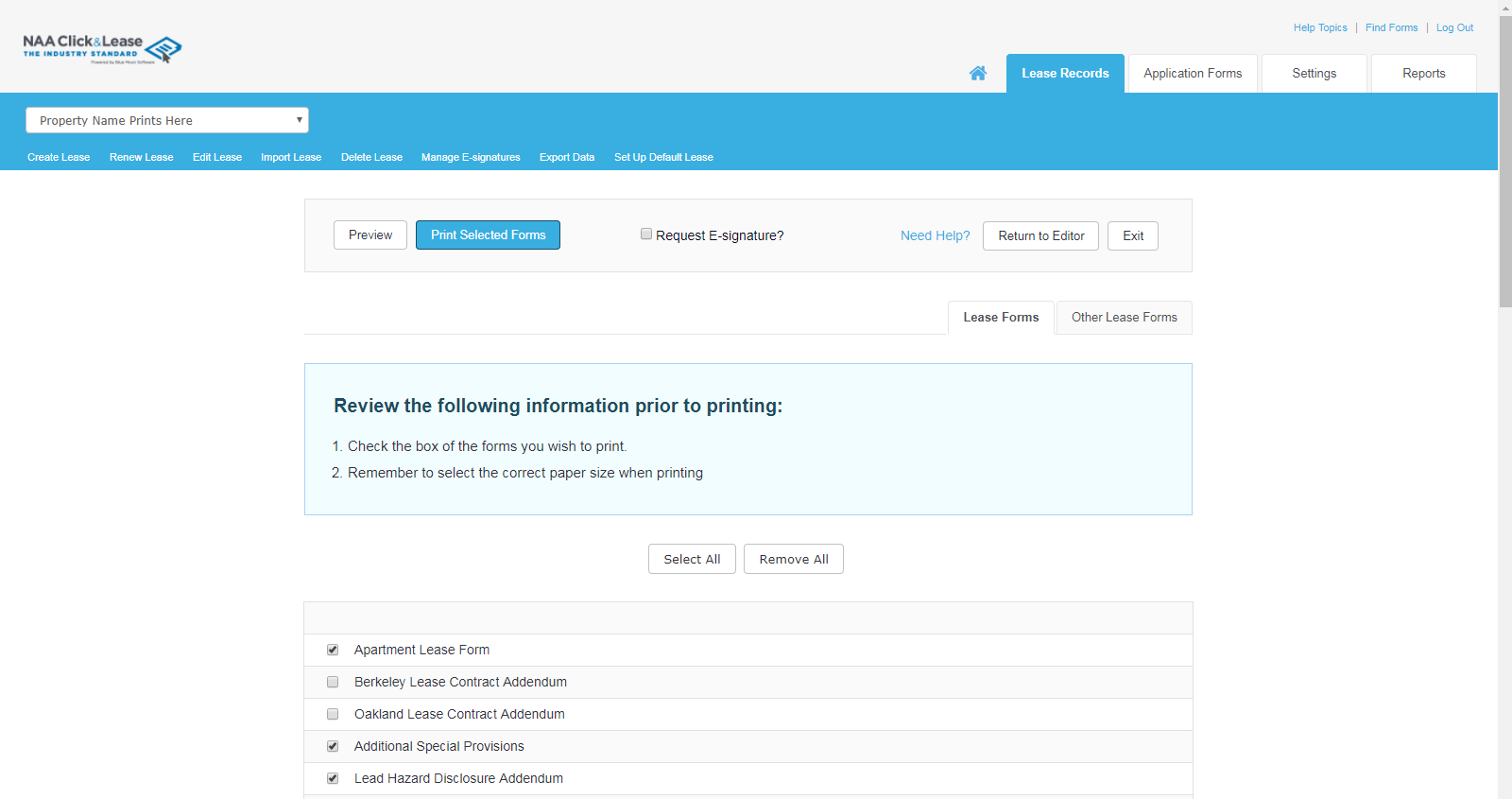 Select Forms to Print
Select Forms to Print![]() Some forms may be disabled if the “Request E-signature?” option is checked. Uncheck this box and all forms should become available to print.
Some forms may be disabled if the “Request E-signature?” option is checked. Uncheck this box and all forms should become available to print.  Lease Forms PDF
Lease Forms PDF