ONLINE Rental Application
 The screenshots below may differ from your Click & Lease program depending on what state you are located in.
The screenshots below may differ from your Click & Lease program depending on what state you are located in.
A link to the Online Rental Application may be placed on your property's website so that prospective residents may apply online. When a resident has completed an Online Rental Application, an email notification will be sent to the property.
You can then manage the Online Rental Applications you’ve received when logged into the Click & Lease program. You may review and print the applications, or actually move the resident in upon approval.
Follow these steps to manage your Online Rental Applications:
-
When logged into the Click & Lease program, click the Application Forms tab, and then click on Online Rental Applications.
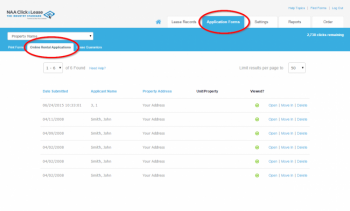 Online Rental Applications
Online Rental Applications
 If you have received any new Online Rental Applications while away, a message should pop-up alerting you. Click OK to view the applications received.
If you have received any new Online Rental Applications while away, a message should pop-up alerting you. Click OK to view the applications received.
-
The next screen allows you to view the online rental applications you have received. The following information can be viewed:
-
The date and time the application was submitted is listed in the Date Submitted column.
-
The applicant’s name is listed in the Applicant Name column.
-
The property address is listed in the Property Address column.
-
The unit number will be listed in the Unit/Property column.
-
A green checkmark will appear in the Viewed? column, if the application has already been viewed.
-
To open and view an application, click the Open link next to the name of the appropriate resident.
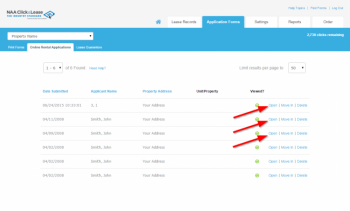 Open Online Rental Application
Open Online Rental Application
-
The application will open. Click the Preview button to preview the completed application form. If you'd like to print the form, click the Print button.
-
If you'd like to move the resident into a unit, click the Move In button. In the Print Menu, you'll have the option to include the application form with the lease package.
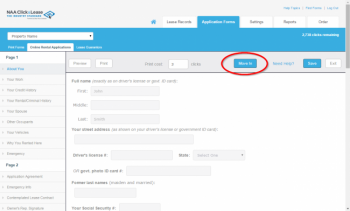
Move In
-
The Create Lease screen will appear. You may now create a new lease record for the applicant.
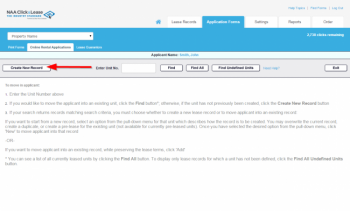 Create New Lease for Applicant
Create New Lease for Applicant
![]() The screenshots below may differ from your Click & Lease program depending on what state you are located in.
The screenshots below may differ from your Click & Lease program depending on what state you are located in.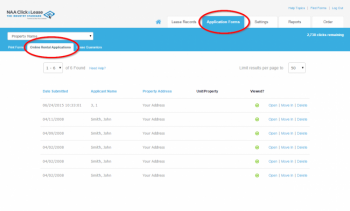 Online Rental Applications
Online Rental Applications![]() If you have received any new Online Rental Applications while away, a message should pop-up alerting you. Click OK to view the applications received.
If you have received any new Online Rental Applications while away, a message should pop-up alerting you. Click OK to view the applications received.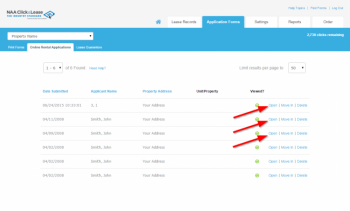 Open Online Rental Application
Open Online Rental Application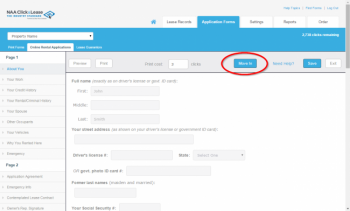
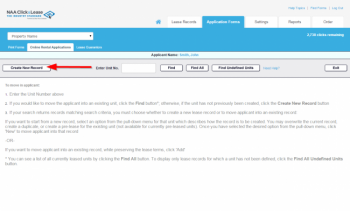 Create New Lease for Applicant
Create New Lease for Applicant