![]() The screenshots below may differ from your Click & Lease program depending on what state you are located in.
The screenshots below may differ from your Click & Lease program depending on what state you are located in.
A Master user or Administrator may control how the print menu appears for all users on the account. They may activate or disable forms, designate which forms always print as part of a lease package, and change the order the forms display in both the print menu and the final PDF document.
To access the Print Menu, click on the Settings tab and then click on Manage Printing.
.png)
Manage Printing
Available forms are broken into three sections: Lease Forms, Other Lease Forms, and Application Forms.
In each section you'll see a list of form titles with toggle buttons next to each. A green toggle means the form is currently activated. A disabled form will appear faded out with a white toggle button.
 Manage Printing
Manage Printing
![]() The list of forms you see available will vary depending on the state you are located in. Clicking on the title of any form will open up a preview of that form.
The list of forms you see available will vary depending on the state you are located in. Clicking on the title of any form will open up a preview of that form.
To the right of each row, there is an "Always Print" checkbox displayed. Checking the box means that form will automatically always be included in a document package (or print transaction). In the example below, the Inventory and Condition Form and the Animal Addendum have been selected to always print.
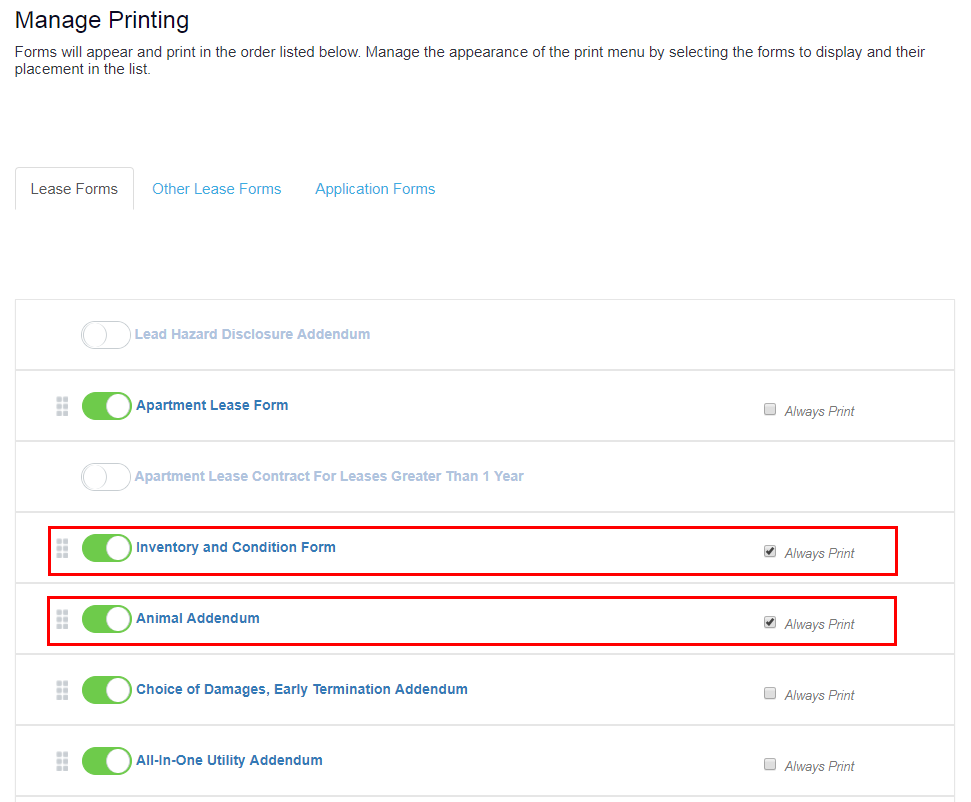 Always Print
Always Print
In the print menu, these forms will display with a lock icon next to them. These forms are automatically selected in the print menu only when the Apartment Lease form is also being generated. If the Apartment Lease form is not being generated, the lock icon will become unlocked and the user won't be forced to "always print" the forms.
 Locked Forms will Always Print
Locked Forms will Always Print

Unlocked Forms are Print Optional
Click and drag on the reorder icon next to a form to move that form up or down the list.
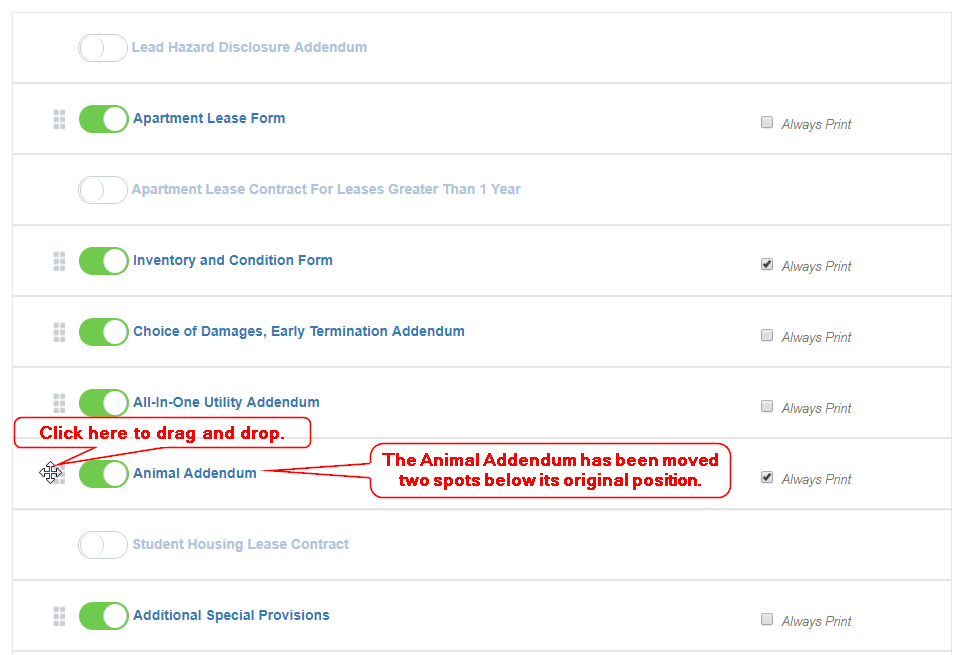
Move a Form
The apartment association may recommend that certain forms appear in a certain order. If you move one of these forms, a message will display what the association's recommendation is, but you'll still be allowed to move the form to a different position.
As you rearrange the print order, activate, disable, or enable the "Always Print" option, your changes are automatically saved. These changes immediately go into effect for all users. When you open a lease record and enter the print menu, the list that displays will match the list order from the Manage Printing settings. The PDF file that generates when clicking the Print Selected Forms button in the print menu will also display all the forms in the order selected in Manage Printing.
Clicking the Reset to System Settings button will restore the factory settings erasing all the settings input by any user. Clicking the Need Help? link will open a window with information that walks you through the print menu options on the current screen.
