Managing Users
 The screenshots below may differ from your Click & Lease program depending on the state you are located in.
The screenshots below may differ from your Click & Lease program depending on the state you are located in.
Any user with Master/Administrative login information may manage user accounts by adding new users, editing existing users, changing passwords, or assigning access rights to users. You should be aware of the following information regarding the Master User ID:
-
The Master User ID cannot be deleted or deactivated.
-
The Master User ID cannot be changed or renamed.
-
Only a user logged in with the Master User ID can change the password for the Master User ID.
-
The Access Level of the Master User ID cannot be demoted to "User."
Creating a New User Account
Follow these steps to create a new user account:
-
When logged into the Click & Lease program, click the Settings tab. Then click on Manage Users.
 Manage Users
Manage Users
-
Enter a new and unique name in the User ID field. Complete all the fields in the Create New User section.
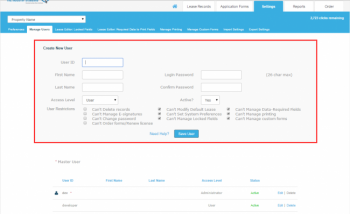
Create New User
 The User ID chosen should not match any of the existing User IDs listed in the bottom portion of the screen. Otherwise, the options for the existing account bearing the same User ID may be overwritten. It is NOT possible to have more than one account with the same User ID.
The User ID chosen should not match any of the existing User IDs listed in the bottom portion of the screen. Otherwise, the options for the existing account bearing the same User ID may be overwritten. It is NOT possible to have more than one account with the same User ID.
 When creating a User ID there is a 20-character limit. Characters entered can only be letters and numbers. No spaces or symbols are allowed.User ID's are NOT case-sensitive, which means that "willows" is the same as "WiLLoWs."
When creating a User ID there is a 20-character limit. Characters entered can only be letters and numbers. No spaces or symbols are allowed.User ID's are NOT case-sensitive, which means that "willows" is the same as "WiLLoWs."
-
Enter the First and Last names of the person you're assigning this User ID to.
-
Select an option from the Access Level drop-down menu. You may select from two options:
-
User - this option allows you to customize what program features the user has access to
-
Administrator - this option allows the user unrestricted access to all features of the program
-
If you have selected the "User" access level in Step 3, you may restrict the user's access in the following ways:
 By default, the boxes next to the following four settings will not be checked.
By default, the boxes next to the following four settings will not be checked.
-
Can’t delete records – the user cannot delete any lease records
-
Can't manage E-signatures – the user cannot retrieve or manage leases signed by e-signature
-
Can't change password – the user cannot change their password, nor can Blue Moon Software reset the password for the user
-
Can't order forms/renew license - the user cannot order additional forms/clicks, nor can they renew the software license
 By default, the boxes next to the following six settings will be checked.
By default, the boxes next to the following six settings will be checked.
-
Can’t modify default lease – the user cannot make any changes to default lease settings
-
Can’t set system preferences – the user cannot modify any system preferences
-
Can’t manage locked fields – the user cannot modify what fields are available/locked in the lease editor
-
Can't manage data-required fields – the user cannot modify what fields require data in order to allow printing
-
Can’t manage printing – the user cannot modify which forms are available to print
-
Can’t manage custom forms – the user cannot modify which custom forms are available to print
 A person assigned the "User" access level may access the Settings section of the program, but will only have access to certain program features based on the selections you make in Step 4.
A person assigned the "User" access level may access the Settings section of the program, but will only have access to certain program features based on the selections you make in Step 4.
-
Select whether to make the User ID you are creating active or inactive by selecting “yes” or “no” in the Active? drop-down field. If “no” is selected, the user will not be able to login to the Click & Lease program.
-
Create and enter a password into the Login Password field.
 When creating a password there is a 26-character limit. Characters entered can only be letters and numbers. No spaces or symbols are allowed. Passwords are case-sensitive.
When creating a password there is a 26-character limit. Characters entered can only be letters and numbers. No spaces or symbols are allowed. Passwords are case-sensitive.
-
Re-enter the password into the Confirm Password field.
-
Click the Save User button. The user account you have created will appear in the list of existing User IDs in the bottom portion of the screen.
 In the User ID list, the Master User ID will be marked with a red asterisk.
In the User ID list, the Master User ID will be marked with a red asterisk.
Editing an Existing User Account
The Manage Users section can be used to make changes to a user account after it has been created. For instance, if a user account has been restricted from being able to order clicks, users with Administrative login information may lift that restriction by editing the user account.
Follow these steps to edit an existing user account:
-
When logged into the Click & Lease program, click the Settings tab. Then click on Manage Users.
-
Locate the user account you would like to edit in the bottom portion of the screen.
-
Click on Edit next to that user account.
 Edit User Account
Edit User Account
-
The fields in the Edit Existing User section of the screen will populate with the current settings for the selected user account.
-
You can then change the Access Level, change restrictions, or change whether the account is active or not.
-
You can change the password by deleting what is already in the Login Password field and entering a new password. Re-enter this password in the Confirm Password field.
-
After making the desired changes, click the Save User button.
 The User ID for an account cannot be changed. If a new User ID is entered in the User ID field and the Save User button is clicked, a new user account will be created.
The User ID for an account cannot be changed. If a new User ID is entered in the User ID field and the Save User button is clicked, a new user account will be created.
![]() The screenshots below may differ from your Click & Lease program depending on the state you are located in.
The screenshots below may differ from your Click & Lease program depending on the state you are located in. Manage Users
Manage Users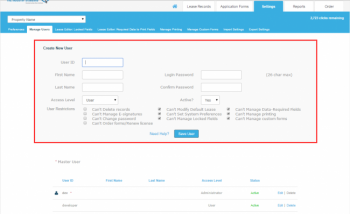
 The User ID chosen should not match any of the existing User IDs listed in the bottom portion of the screen. Otherwise, the options for the existing account bearing the same User ID may be overwritten. It is NOT possible to have more than one account with the same User ID.
The User ID chosen should not match any of the existing User IDs listed in the bottom portion of the screen. Otherwise, the options for the existing account bearing the same User ID may be overwritten. It is NOT possible to have more than one account with the same User ID.  When creating a User ID there is a 20-character limit. Characters entered can only be letters and numbers. No spaces or symbols are allowed.User ID's are NOT case-sensitive, which means that "willows" is the same as "WiLLoWs."
When creating a User ID there is a 20-character limit. Characters entered can only be letters and numbers. No spaces or symbols are allowed.User ID's are NOT case-sensitive, which means that "willows" is the same as "WiLLoWs."![]() By default, the boxes next to the following four settings will not be checked.
By default, the boxes next to the following four settings will not be checked. ![]() By default, the boxes next to the following six settings will be checked.
By default, the boxes next to the following six settings will be checked.  A person assigned the "User" access level may access the Settings section of the program, but will only have access to certain program features based on the selections you make in Step 4.
A person assigned the "User" access level may access the Settings section of the program, but will only have access to certain program features based on the selections you make in Step 4. When creating a password there is a 26-character limit. Characters entered can only be letters and numbers. No spaces or symbols are allowed. Passwords are case-sensitive.
When creating a password there is a 26-character limit. Characters entered can only be letters and numbers. No spaces or symbols are allowed. Passwords are case-sensitive.![]() In the User ID list, the Master User ID will be marked with a red asterisk.
In the User ID list, the Master User ID will be marked with a red asterisk. Edit User Account
Edit User Account The User ID for an account cannot be changed. If a new User ID is entered in the User ID field and the Save User button is clicked, a new user account will be created.
The User ID for an account cannot be changed. If a new User ID is entered in the User ID field and the Save User button is clicked, a new user account will be created.