General Settings
 The screenshots below may differ from your Forms Online Program depending on the state you are located in.
The screenshots below may differ from your Forms Online Program depending on the state you are located in.
Follow these steps to access the General Settings section of your Blue Moon Forms Software:
-
When logged into the Blue Moon Forms Software, click on the System Configuration tab. Then click on the General Settings tab.
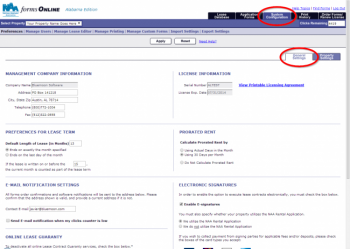 System Configuration: General Settings
System Configuration: General Settings
The General Settings section houses the following settings/options:
-
Management Company Information
-
update your management company address/telephone/fax here
-
License Information
-
serial number and license expiration date are listed
-
view a printable version of your software license agreement
-
Preferences for Lease Term
-
select the default length of the lease (in months)
-
Prorated Rent
-
select how your property will prorate rent
-
Email Notification Settings
-
provide a current property email address
-
check the box if you would like to receive an email notification when the clicks counter falls below 150
-
Electronic Signatures
-
enable the E-signature feature
-
select credit card types accepted as payment at your property (if any)
-
Online Lease Guaranty
-
you may disable the use of the Online Lease Guaranty services
-
you may disable the use of the Online Guarantor Pre-Leasing Application
-
Third-Party Vendor Integration
-
enable manual options for when duplicate lease records occur when using a third-party vendor software
-
select the 3rd-party software package your property/company uses (if needed)
Property Settings
 If you have multiple facilities linked to your Blue Moon Forms Software license, the information that displays on this screen may vary depending on which facility you have selected in the Select Property drop-down menu.
If you have multiple facilities linked to your Blue Moon Forms Software license, the information that displays on this screen may vary depending on which facility you have selected in the Select Property drop-down menu.
Follow these steps to access the Property Settings section of your Blue Moon Forms Software:
-
When logged into the Blue Moon Forms Software, click on the System Configuration tab. Then click on the Property Settings tab.
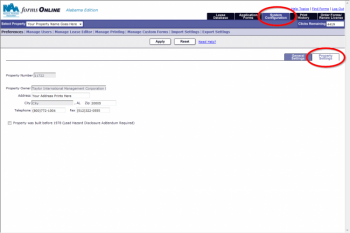 System Configuration: Property Settings
System Configuration: Property Settings
The Property Settings section houses the following information:
-
Property Information
-
Property Number – your property number may be needed for third-party vendor integration
-
Property Owner Name – your property's owner's name or property name will display here
-
Address
-
Telephone Number
-
If your property was built before 1978, click the checkbox indicating so.
 The screenshots below may differ from your Forms Online Program depending on the state you are located in.
The screenshots below may differ from your Forms Online Program depending on the state you are located in. The screenshots below may differ from your Forms Online Program depending on the state you are located in.
The screenshots below may differ from your Forms Online Program depending on the state you are located in.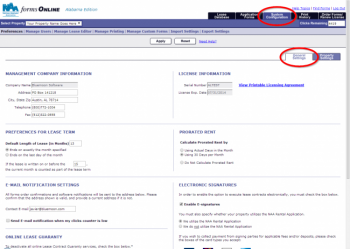 System Configuration: General Settings
System Configuration: General Settings If you have multiple facilities linked to your Blue Moon Forms Software license, the information that displays on this screen may vary depending on which facility you have selected in the Select Property drop-down menu.
If you have multiple facilities linked to your Blue Moon Forms Software license, the information that displays on this screen may vary depending on which facility you have selected in the Select Property drop-down menu.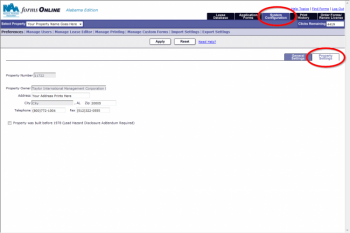 System Configuration: Property Settings
System Configuration: Property Settings