Importing and Exporting Settings
 The screenshots below may differ from your Forms Online Program depending on what state you are located in.
The screenshots below may differ from your Forms Online Program depending on what state you are located in.
Users with Administrative login information can store the configuration settings to a file that can then be imported or exported.
The settings that can be stored include:
-
system preferences
-
locked lease fields and Print Menu form selections
-
the default lease
For example, if a management company has configured the account for Facility A, and they want Facility B to configure their account the exact same way, the company can export the settings from Facility A’s license, and import them into Facility B’s license.
Exporting settings
Follow these steps to export the current settings of your Blue Moon Forms Software license:
-
When logged into the Blue Moon Forms Software, click on the System Configuration tab. Then click on the Export Settings link.
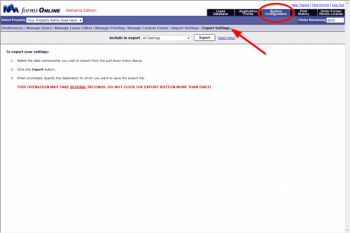 Export Settings
Export Settings
-
Select which settings you would like to export from the Include in export drop-down menu. You can select from the following:
-
All Settings – system configuration and default lease settings will be exported
-
System Configuration Only – only the system configuration settings will be exported
-
Default Lease Only – only the default lease settings will be exported
-
Click on the Export button. A dialog box will appear. Select a location to save the settings file.
-
Once you have selected a location to save the file, click on the Save button.
 Do NOT modify the contents of the settings file!
Do NOT modify the contents of the settings file!
Importing Settings
Follow these steps to import configuration settings for your Blue Moon Forms Software license from a file:
-
When logged into the Blue Moon Forms Software, click on the System Configuration tab. Then click on the Import Settings link.
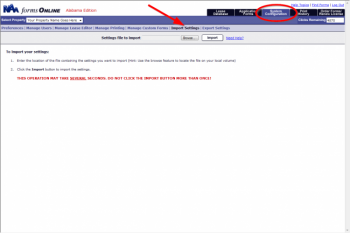 Import Settings
Import Settings
-
Click on the Choose File button. A dialog box will appear. Locate the settings file you want to import.
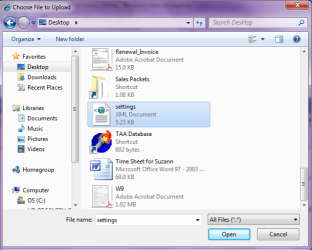 Importing File
Importing File
-
Once you have selected the file, click on the Import button.
-
A warning dialog box will appear. If you are sure you want to proceed with the import, click the OK button.
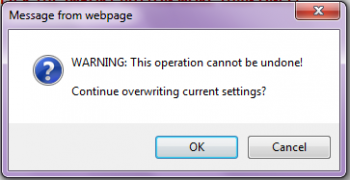 Warning!
Warning!
 When a settings file is imported, all previous configuration settings will be overwritten, and this action cannot be undone. Please be sure you want to overwrite the existing settings before continuing!
When a settings file is imported, all previous configuration settings will be overwritten, and this action cannot be undone. Please be sure you want to overwrite the existing settings before continuing!
-
When the settings file has been imported successfully you will receive a message. Click the OK button.
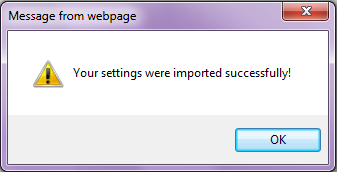 Import Successful!
Import Successful!
 The screenshots below may differ from your Forms Online Program depending on what state you are located in.
The screenshots below may differ from your Forms Online Program depending on what state you are located in. The screenshots below may differ from your Forms Online Program depending on what state you are located in.
The screenshots below may differ from your Forms Online Program depending on what state you are located in.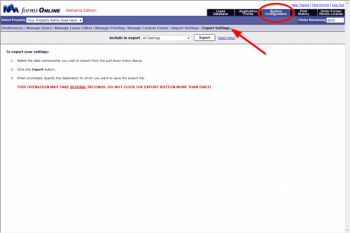 Export Settings
Export Settings Do NOT modify the contents of the settings file!
Do NOT modify the contents of the settings file!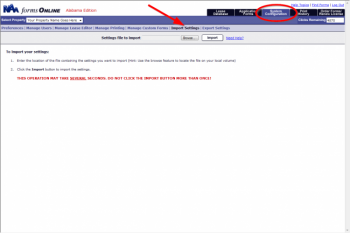 Import Settings
Import Settings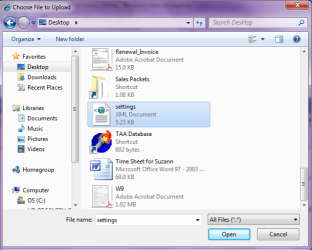 Importing File
Importing File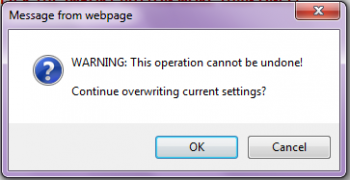 Warning!
Warning! When a settings file is imported, all previous configuration settings will be overwritten, and this action cannot be undone. Please be sure you want to overwrite the existing settings before continuing!
When a settings file is imported, all previous configuration settings will be overwritten, and this action cannot be undone. Please be sure you want to overwrite the existing settings before continuing!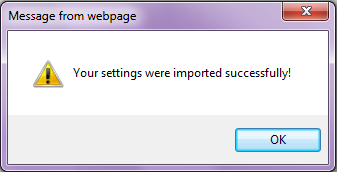 Import Successful!
Import Successful!