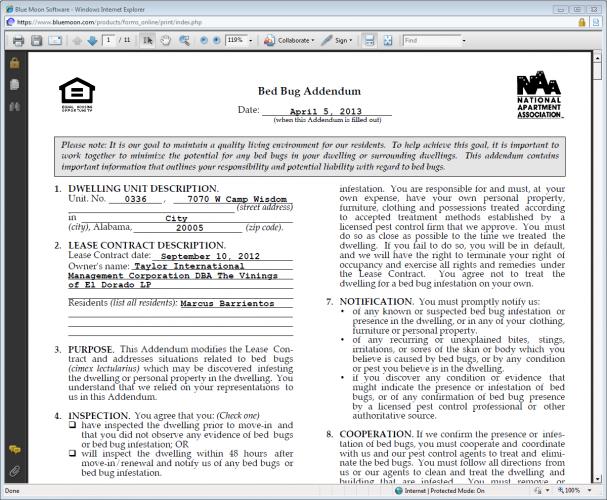printing a lease
The Click & Lease program allows you two options when attempting to print a lease: Preview or Print.
-
The Preview button will generate a PDF file of the documents you have selected to print. The documents will have "Sample" stamped across them. Previewing the forms allows you to review them for typos and errors.
-
The Print Selected Forms button will generate a PDF file of the documents you have selected to print. The forms will NOT have "Sample" stamped across them. These are considered the finalized documents ready for signatures.
Follow these steps to print a lease:
-
Once you have created a new lease record, or edited an existing lease record and saved your changes, click the View Print Menu button.
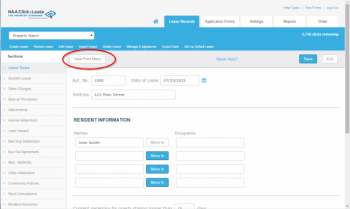 View Print Menu
View Print Menu
-
The Print Menu screen will appear. Check the box next to each form you would like to print.
 Select Forms to Print
Select Forms to Print
-
Click the Preview button to generate a sample PDF file. Review the documents for any typos or errors.
-
When you are ready to print the documents and provide them to the resident(s) for signing, click the Print Selected Forms button.
-
A PDF file of your documents will generate. You may send the file to your printer or you can save the file to your hard drive.
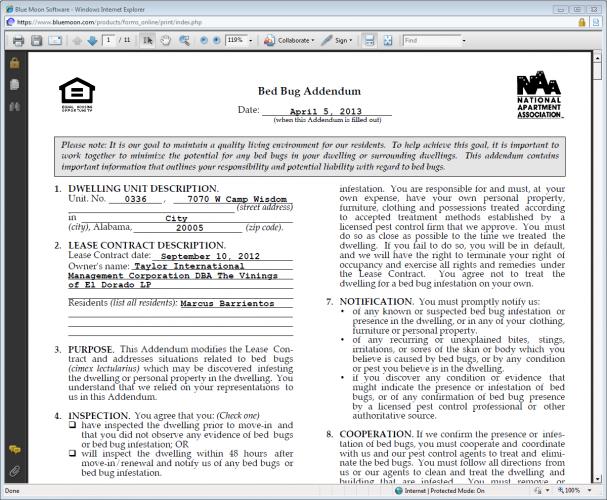
Final Documents (PDF)
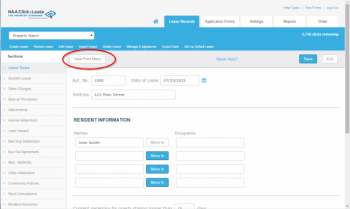 View Print Menu
View Print Menu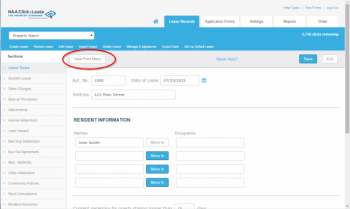 View Print Menu
View Print Menu Select Forms to Print
Select Forms to Print